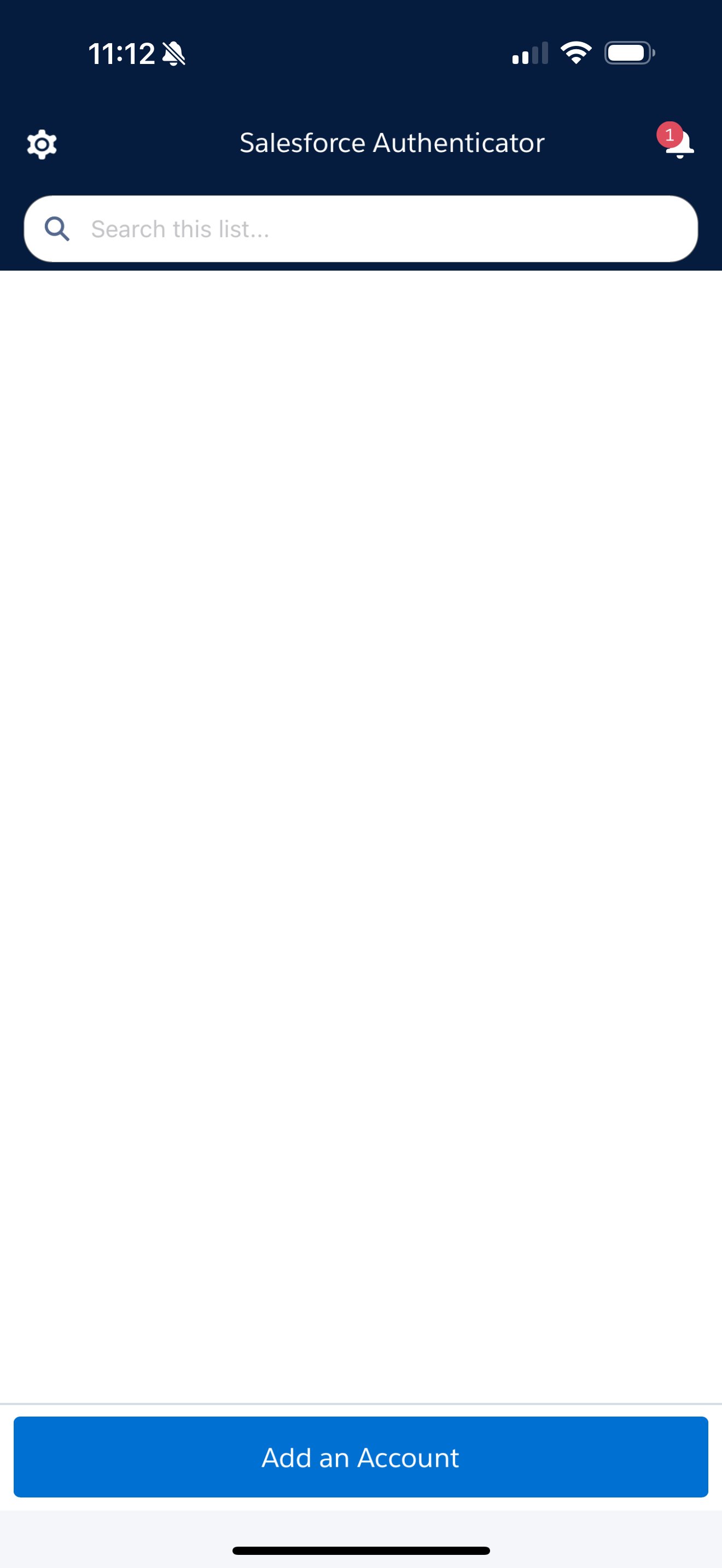Multifactor Authentication
Step 1:
Download and install the Salesforce Authenticator app.
For iPhone, get the app from the App Store.
For Android devices, get the app from Google Play.
Step 2:
If you’re still logged in to Salesforce update your app registration.
Go to Settings:
Step 3:
Go to Advanced User Details > Under App Registration: Salesforce Authenticator > Click (Connect)
Step 4:
Salesforce will automatically redirect you to the login screen. Login with your credentials.
Step 5:
Open the Salesforce Authenticator app on your mobile device.
If you're opening the app for the first time and don't have any connected accounts, the app asks if it's your first time connecting an account. Tap Yes. Salesforce Authenticator directs you to connect your account. If you already have connected accounts, the app displays them when you open it.
In the Salesforce Authenticator app, tap Add an Account or Connect Your Account. The app generates a unique two-word phrase.
Step 6:
Take the Two-Word Phrase you see on your phone and enter it into the prompt on your computer, click Connect
Step 7:
In the Salesforce Authenticator app, you see details about the account you’re connecting. Tap Connect to complete the account connection. To keep your account secure, we send you an email notification whenever a new identity verification method is added to your Salesforce account.
Reset your Verification Method
Phone:
Computer:
Phone: